Application Gallery
Setting Up Production API Access
Release Notes
© 2021 - 2023 Opala. All Rights Reserved.
Version 1.0.2.0
Setting Up Production API Access
© 2021 - 2023 Opala. All Rights Reserved.
Version 1.0.2.0
After you've completed sandbox setup and successfully accessed sandbox FHIR resources, you'll be eligible for Production API access. To access the Production API, you will need to register with Opala. This registration creates a client (App). Once Opala approves your registration, you will see connection details that can be applied in our Payer-to-Payer Exchange or incorporated into your Payer application for member access to our API.
See Registering as a Payer with Opala for instructions on creating a Payer Administrator account and registering with Opala.
Note: You must go to the login page from the main Developer Portal page to log in. If you bookmark the login page and try to sign in directly from that (without going through the Developer Portal) you will receive an error.
 button.
button.Note: You are not registering an application but instead are registering as a client. The registration you create here does not appear in the App Gallery.
When you initially register an application with Opala, the application you register is listed on your developer page with a status of In Review.
Production access is granted after validating your application. Prior to this, your application is listed as In Review on your Developer Portal page; you are still able to access Opala's Patient Access API Sandbox prior to having your application approved but you cannot access the Production Environment. Once your application is approved and the status changes from In Review to Live, you are granted access to the Production environment.
The first time you log into the Production environment, you must agree to all disclaimers presented on the login page. Select each disclaimer, then click either the I Understand or I Agree button.
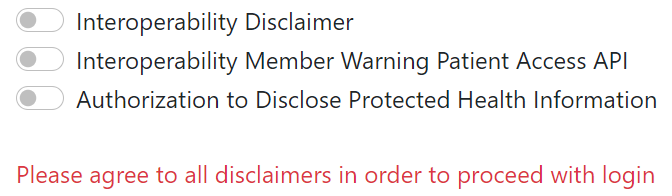
In addition to status change, any changes to the application are recorded, as are any messages submitted by the reviewer, the date the entry was modified, the version of the application, and the date the application was submitted for review.