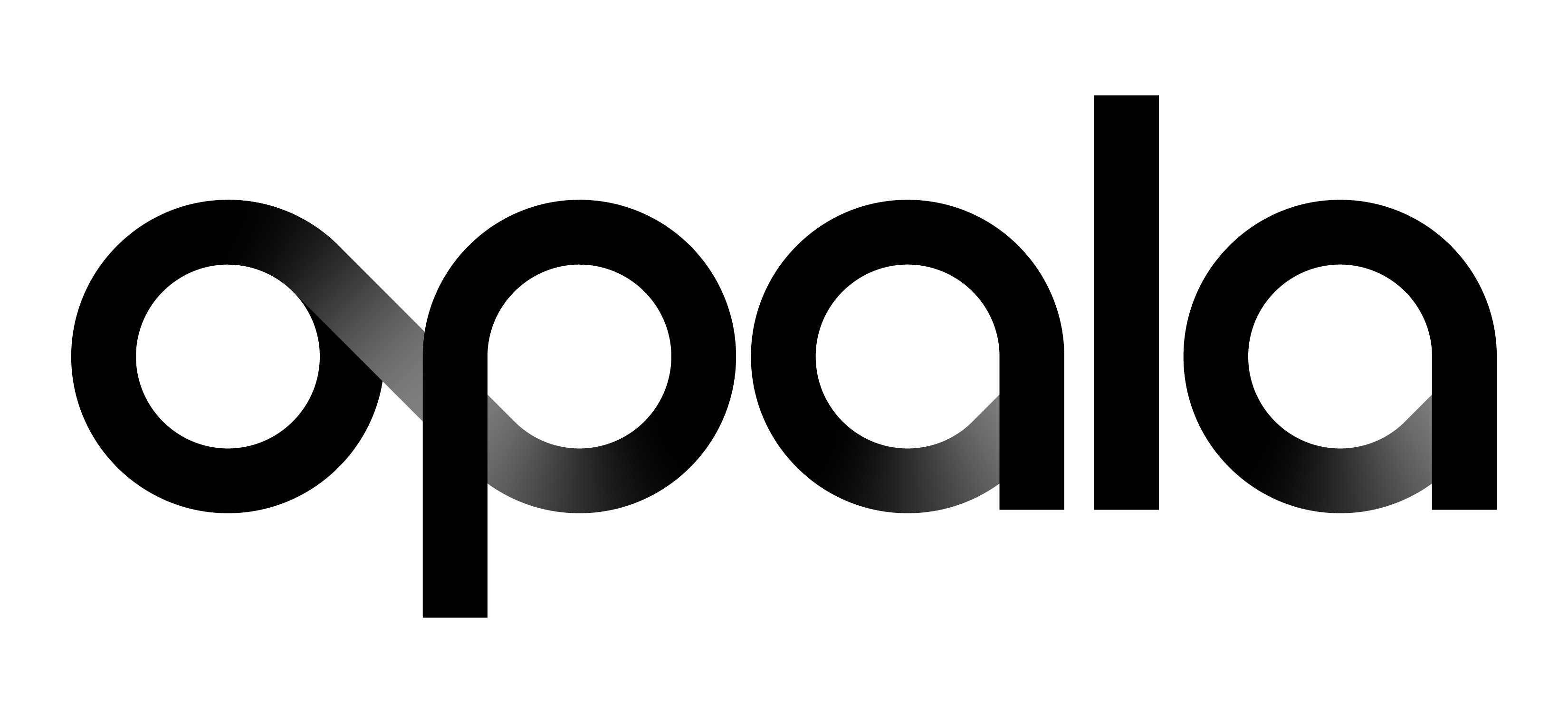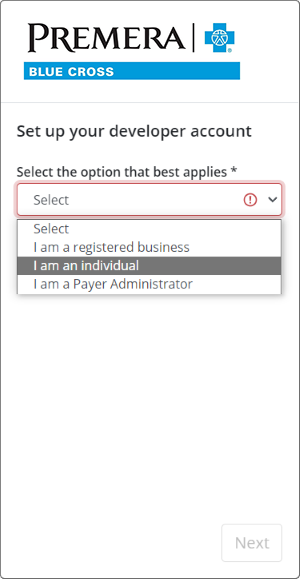Registering as a Developer with Opala
Registering as a Payer with Opala
Transferring Member Health Information
Registering Your Organization with Opala
Application Gallery
Using Opala's Sandbox & Production Environments
API Queries
Setting Up Postman
Setting Up Production API Access
Using Bundles with Opala's APIs
Response Pagination
Release Notes
© 2021-2023 Opala. All Rights Reserved.
Version 1.0.1.0